If you have a new graphics card such as the Radion HD 3450 your graphics card most likely has an audio controller onboard, this means you can output video and sound when your computer is connected to a TV with a HDMI port.
If you are using a DVI to HDMI adaptor you will need to use one that supports audio from the graphics card’s DVI connection as well as video.
If your graphics card doesn’t come with a DVI to HDMI adaptor that supports audio have a look on Ebay and search for “ATI DVI to HDMI” all the official ATI adaptors should be fine for this.
I can’t really provide a list of graphics cards that have an audio controller onboard but it should be listed on the graphics cards manufactures website if your particular card supports this or not.
Most cards in the Radion 2600, 3000 and 4000 series by Sapphire support this. In my media centre pc I’m using a Sapphire Radeon HD 3450
If you know you’re hooked up with the correct cables and adaptors lets begin!
Vista Users:
Click the Vista orb in the bottom left of the screen, then select control panel (select classic view in the top left if needed)
Now find sound and click on it
You should now see a list of playback devices, select Digital Output Device (HDMI) and right click on it. (depending on your graphics card and manufacturer the name could be slightly different)
On the right click menu select Set as Default Device.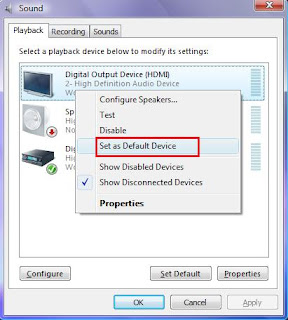
If you are using a DVI to HDMI adaptor you will need to use one that supports audio from the graphics card’s DVI connection as well as video.
If your graphics card doesn’t come with a DVI to HDMI adaptor that supports audio have a look on Ebay and search for “ATI DVI to HDMI” all the official ATI adaptors should be fine for this.
I can’t really provide a list of graphics cards that have an audio controller onboard but it should be listed on the graphics cards manufactures website if your particular card supports this or not.
Most cards in the Radion 2600, 3000 and 4000 series by Sapphire support this. In my media centre pc I’m using a Sapphire Radeon HD 3450
If you know you’re hooked up with the correct cables and adaptors lets begin!
Vista Users:
Click the Vista orb in the bottom left of the screen, then select control panel (select classic view in the top left if needed)
Now find sound and click on it
You should now see a list of playback devices, select Digital Output Device (HDMI) and right click on it. (depending on your graphics card and manufacturer the name could be slightly different)
On the right click menu select Set as Default Device.
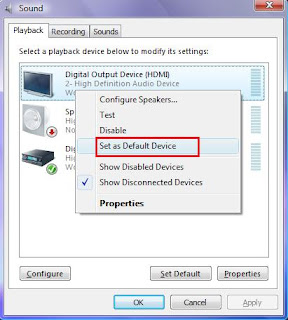
That’s it, simple as that! The audio controller on your graphics card will be the default sound device.
You might have to select the volume control in to the system tray and ensure the volume is fully turned up.
Your sound will now be going through the HDMI cable to your TV or Receiver as well as the picture.If you ever want your sound to play though your computers sound card just set it as the default device again.



No comments:
Post a Comment